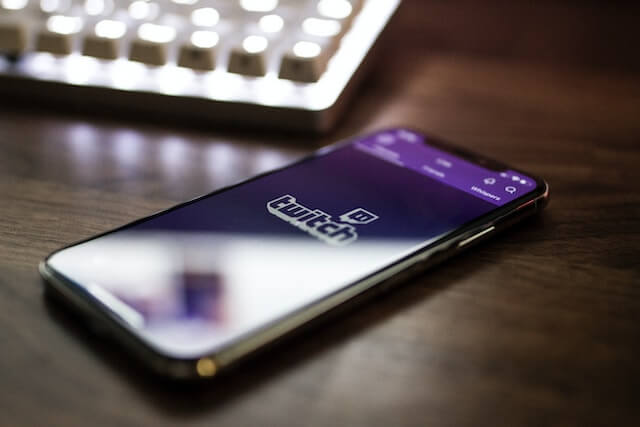Hey there, future Twitch superstar! 🌟 Welcome to the exciting world of streaming. Whether you're looking to share your gaming adventures, showcase your talents, or simply connect with a community of like-minded individuals, you've come to the right place.
In this guide, we'll walk you through the basics of setting up your Twitch channel and give you some pro tips to make your streaming journey as smooth as possible. And guess what? We've got some special mentions for overlays and features from Twitch.Guru that can really level up your game. So, let's dive in!
Step 1: The Basics
Hardware and Software
- Computer: A decent PC or laptop with a good processor and sufficient RAM.
- Webcam: Optional but recommended for face-cam.
- Microphone: A quality microphone for clear audio.
- Streaming Software: OBS (Open Broadcaster Software) is a popular choice.
Internet Connection
A stable and fast internet connection is crucial. Aim for an upload speed of at least 6 Mbps for a smooth streaming experience.
Step 2: Setting Up Your Twitch Account
- Visit Twitch.tv: Head over to the website and click on the 'Sign Up' button.
- Create an Account: Fill in the required details.
- Verify Your Email: Check your inbox for a verification email and follow the instructions.
Step 3: Configure Your Streaming Software
- Download and Install OBS: Visit the OBS website to download and install the software.
- Connect Twitch to OBS: In OBS, go to Settings > Stream and select Twitch as the service. You'll need to enter a stream key, which you can find in your Twitch dashboard.
- Set Up Scenes and Sources: In OBS, set up various scenes (e.g., Game Capture, Webcam, etc.) and sources (e.g., audio input).
Step 4: Personalize Your Stream
This is where Twitch.Guru comes into play! Personalizing your stream can make it more engaging and professional-looking.
Pro Tip 1: Use Overlays
Twitch.Guru offers a variety of overlays that can add flair to your stream. For instance, the Shoutout Player overlay can help you give special mentions to viewers or sponsors, making them feel valued and appreciated.
Pro Tip 2: BRB Player
Stepping away from your stream for a bit? Use the BRB Player from Twitch.Guru to keep your viewers entertained while you're away. This can include a playlist of highlights, funny clips, or even a countdown timer until you're back.
Step 5: Go Live!
- Check Everything: Before you hit that 'Start Streaming' button, double-check your settings, audio, and video.
- Engage with Your Audience: Once live, make sure to interact with your viewers. Read the chat, answer questions, and keep the conversation going.
- Have Fun: This is your moment. Enjoy it!
Step 6: Post-Stream Actions
- Thank Your Viewers: Always end your stream by thanking those who tuned in.
- Analyze: Twitch provides analytics that can help you understand your audience better.
- Plan for the Next Stream: Always keep your viewers informed about when you'll be streaming next.
Bonus Pro Tip: Games and Overlays from Twitch.Guru
Looking to add some fun activities to your stream? Twitch.Guru offers a variety of games and overlays that can make your stream more interactive. From games to interactive tools, there's something for everyone.
Conclusion
Starting a Twitch stream might seem daunting at first, but with the right tools and a bit of preparation, it can be an incredibly rewarding experience. Remember, the most important thing is to be yourself and have fun. The rest will follow.
Happy streaming, everyone! 🎮🎥
Photo by Caspar Camille Rubin on Unsplash